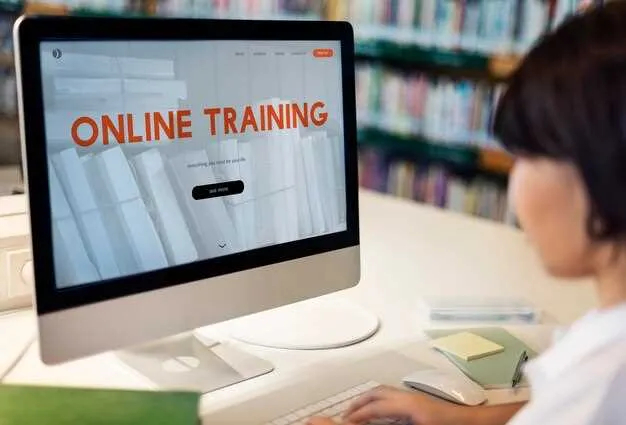A publicly available overview of the research and benchmark can be found on our Merchandise & Print-to-Order research overview page.
Getting access: all 3,100+ UX performance scores, 2,300+ best practice examples, and the UX insights from researching the Merchandise & Print-to-Order industry are available immediately and in full within Baymard. (If you already have access through an account, open the Merchandise & Print-to-Order study.)
If you want to know how your merchandise and print-to-order desktop site, mobile site, or app performs and compares, then learn more about getting Baymard to conduct a Merchandise & Print-to-Order UX audit of your site or app.